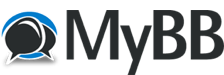
+- LAVA: Forums (https://forum.lavalink.com)
+-- Forum: Support (https://forum.lavalink.com/forumdisplay.php?fid=43)
+--- Forum: Serial Over IP (https://forum.lavalink.com/forumdisplay.php?fid=70)
+--- Thread: [HOW TO] Reset an ESL to factory defaults (/showthread.php?tid=20954)
[HOW TO] Reset an ESL to factory defaults - LavaSupport - 07-24-2015
Occasionally it may be necessary to reset an ESL back to it Factory Default settings.
There are a variety of reasons why this may be desirable:
- the Administrative password to the device is not known
- the device is locked up and cannot be successfully restarted by cycling its power
- you've configured the ESL incorrectly and would simply like to return it to its original settings
There are two different methods for resetting an ESL: Software Reset and Hardware Reset. Both methods have the same result, the only difference being that depending on your situation one method may not be a option. That being said regardless of the method resetting an ESL to its factory defaults will remove all user-configured settings, including port/network settings, access restrictions, and passwords.
Software Reset:
A Software reset is by far the simplest method for restoring an ESL to its default settings, it has the additional benefit of being able to be performed remotely (via the LAVA Ether-Link Manager or the ESLs Webpage).
The one drawback though is that you need the ESLs Administrative Password in addition to the ability to communicated with the ESL. So if you're experiencing any communication issues and/or you don't know the Administrative Password for the ESL then a Software Reset may not be an option.
Hardware Reset:
A Hardware reset, on the other hand, is far more common. Its gives you the ability to recover from larger issues such as a forgotten Administrative Password or a lockup issue.
The benefit to this method is that it avoids the need to communicate directly with the ESL, however for hardware reset you must be able to open up the ESLs enclosure in order to perform the reset.
Performing a Software Reset:
A Software Reset can be perform via the LAVA Ether-Link Manager or through the ESLs Embedded Webpage. Regardless of which method you choose you will need the ESLs Administrative Password.
To reset the ESL via the Embedded Webpage:
- Open your web browser.
- In the address bar enter the current IP Address of the ESL (eg http://192.168.2.2) and press enter.
- Once the webpage has loaded type the Administrative Password into the "Enter Password:" field.
- Click Configure.
- Click on "Network Settings" from the "Administrative Menu".
- Once the "Network Settings" page has loaded up click on "Restore factory defaults and reboot device".
- Your ESL should now be reset to its factory defaults.
- Open the LAVA Ether-Link Manager.
- In the right hand pane, under Ether-Links Near Me, the ESL to be reset should be displayed.
- Right click on the ESL and select Advanced > Restore Defaults
Note: If Restore Defaults has been greyed out then you will need to unlock the ESL- To Unlock the ESL right click on the ESL, select "Unlock", enter the Administrative Password and press return.
- To Unlock the ESL right click on the ESL, select "Unlock", enter the Administrative Password and press return.
- You will be asked to verify that you do want to Restore Defaults, Click Yes.
- Your ESL should now be reset to its factory defaults.
Performing a Hardware Reset:
As previously stated a hardware reset does the same thing as the software reset and is useful when the password to the device is not known or the device is locked up and cannot be successfully restarted by cycling its power.
To reset the ESL:
- Disconnect power from the device.
- Remove the four black screws on the bottom of the ESL and remove the lid.
- On the main board of the device, locate the jumper marked "J15".
NOTE: Do not use the jumper pair identified as "RST". - Short the two pins of J15 with either a jumper, a screwdriver, or other metallic conductor.
- Leaving the pins shorted, power up the device. Allow 20 seconds for a full power-up cycle.
- Disconnect power from the device.
- Remove the jumper from J15.
- Replace the lid and reinsert the four screws.
- Power up the device.
- Your ESL should now be reset to its factory defaults.
Factory Default Settings:
Once restored to its factory default settings your ESLs settings should reflect the main settings below.
Device settings:
- Admin Password: admin
- IP Address: 192.168.0.35
- Port Password: port1
- TCP Port: 4098
- Default Mode: Driver Mode
- Port Password: port2
- TCP Port: 4097
- Default Mode: Driver Mode